Microsoft: A Leader in the 2024 Gartner® Magic Quadrant™
In the ever-evolving realm of digital...
Streamline your communications with our cloud-native Teams voice solution.

An enterprise-grade solution purpose-built for Microsoft Teams. Easily enable Teams calling, without any extra apps or hardware.
Solve these communications problems with UniVoIP’s Cloud Voice for Microsoft Teams.
Switching between multiple applications can create a poor user experience for your employees, leading to inefficiency and miscommunication.
Separate communication systems introduce more complexities in managing user accounts, licenses, and configurations.
IT teams must ensure each of your systems is properly secured, patched, and updated to keep your network safe from vulnerabilities.
When Microsoft Teams can’t easily connect with other communication systems, it makes it harder to share information. This can cause delays and errors.
Managing separate systems costs more due to added licenses, subscriptions, maintenance, and training.
Customizing separate systems and applications to work together can require using external resources or dedicating internal IT effort.
Say goodbye to integration issues and third-party add-ons with a solution purpose-built for Microsoft Teams.
Save on licensing, subscription, and maintenance costs.
Activate voice services quickly in 15 minutes or less using our automation.
Get full visibility into your Microsoft Teams voice service with our single-pane-of-glass management application.
Give your workforce all the tools they need to communicate and collaborate more effectively from directly within the Teams client.
Tailor our voice solution to your specific needs.
Enable remote work from any device.
Our expert engineers offer unmatched customer service, and our U.S.-based support team is available 24/7/365.
Simple, transparent pricing that grows with you. Try any plan free for 30 days.
Unlock the full potential of Microsoft Teams with these powerful features.
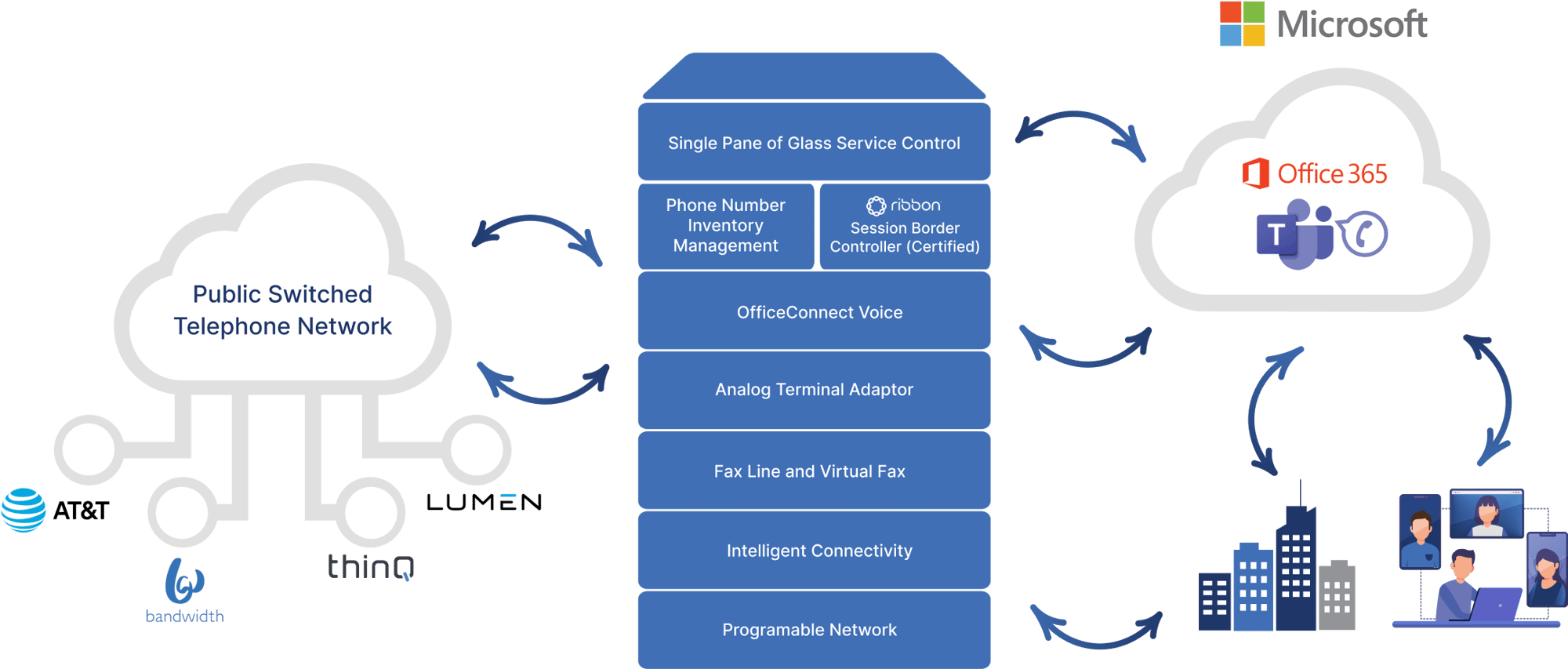
Our experts have answered the most common questions we hear about Cloud Voice for Microsoft Teams.
We offer competitive pricing with option for pay-as-you-go or all-inclusive package. We will beat any published price.
Request a quote today by clicking here.
We offer a solution purpose-built for Microsoft Teams, so setting up voice services within the client is fast and secure. Here are the key benefits:
Productivity Factors
Organizations are leveraging Microsoft Teams for internal messaging, collaboration, and meetings, while still relying on separate phone systems to communicate with external stakeholders. However, this fragmented approach can result in various productivity limitations and drawbacks.
With UniVoIP’s Native Teams calling, leveraging the Microsoft Teams Phone System and the MS Teams client for calling, all of the challenges and issues noted below will be eliminated. Users' experience will be seamless, training will be substantially minimized, admin onboarding and management will be rapid and easy, and security protocols will be addressed and inherent:
Cost Considerations
Maintaining two separate communication platforms, such as Microsoft Teams for internal use and a disparate system for external stakeholders, can indeed lead to increased costs. With UniVoIP’s Native Teams calling, leveraging the Microsoft Teams Phone System and the MS Teams client for calling, the cost-related factors below will be substantially reduced:
It’s important to note that specific licensing and configuration requirements may apply, and organizations should consult with Microsoft or a Microsoft Solutions Partner, such as UniVoIP, to determine the most suitable Teams phone system connectivity option for their Teams deployment.
You may evaluate UniVoIP’s Cloud Voice for Microsoft Teams for your organization risk-free for 30 days here: Cloud Voice for Microsoft Teams | Microsoft AppSource.
Here is a summary of licensing requirements for Teams voice/phone system. This is needed for users to be able to have a number assigned in production and make/receive external calls.
Users must have a Teams-inclusive Microsoft 365 user license. Nothing else is needed if the user license is an E5 or equivalent. For lower Enterprise licenses as well as Business user licenses and below, the user must have a Teams Phone Standard add-on license. So, if anyone has an E1, E3, or Business Basic/Standard/Premium user license in your environment they will need the Teams Phone Standard addon license to have voice activated.
Additionally, you will need at a minimum one Teams Phone Resource Account license per voice application (Automated Attendants and Call Queues). This is a free license. You can start with 20 and add more as needed.
To support common area phones, you may use Teams Shared Device License. This gives you the same functionality as the Teams Phone Standard license. The difference is that the Teams Shared Device License is a stand-alone license and doesn’t require a base user license.
To add audio dial-in capability to Teams conferencing, you may add a free license to every Teams user. That license is called Teams Audio Conferencing with dial-out to USA/CAN. This license is independent of Teams Voice and is not required.
Please be aware that in the initial phase of the UniVoIP automated onboarding process, the application necessitates either an unallocated Phone Resource account or an E5 user license. Alternatively, an unallocated Teams inclusive user license (ex: E1, E3, Business Basic/Standard/Premium) along with an unallocated Teams Phone Standard addon license will suffice. The unallocated license(s) are for temporary use and will be returned to the license pool upon the completion of the onboarding process.
We're here to assist you with any licensing questions you may have, so don't hesitate to reach out if you need clarification.
Here are Microsoft documents with information about preparing your organization’s network for Teams:
Prepare your organization's network for Teams - Microsoft Teams | Microsoft Learn
Implement Quality of Service in Microsoft Teams - Microsoft Teams | Microsoft Learn
Download Microsoft Teams Network Assessment Tool from Official Microsoft Download Center
Here are some helpful links to access Teams user guides and resources for maximizing adoption.
Microsoft Teams Phone System Quick Reference Guide:
Download Abbreviated User Guide
Interactive Microsoft Teams Users Documents:
Microsoft Teams Help & Learning
Training Videos:
Live Training:
Calling and Meetings in Microsoft Teams
Remember to regularly check these resources for updates and new materials.
Microsoft Teams Certified devices are peripherals such as headsets, speakerphones, webcams, and monitors that offer rich audio or video quality. These devices work (plug & play) with no extra configuration required, and offer call control with Microsoft Teams and Skype for Business. Certified devices provide a great experience for end users and administrators. They are tested and certified by Microsoft to ensure that they offer the best possible integration with Microsoft Teams1.
On the other hand, Microsoft Teams Compatible devices are devices that are not certified by Microsoft but are still compatible with Microsoft Teams. These devices may require additional configuration and may not offer the same level of integration as certified devices.
For a list of certified Teams phones, please visit here: Desk phones & Teams displays
What is Outbound Caller ID Name (CNAM)?
The Caller Name (CNAM) is a feature that displays your Name or Company Name on the Caller ID display of the party you are calling. When it is set up, your Caller ID Name will display as text along with your Caller ID Number.
As CNAM transmission is the responsibility of the terminating carrier (the number being called), that terminating carrier must support CNAM functionality and must have updated CNAM Database records.
How do I set up my Outbound Caller Name (CNAM)?
Your contact name is used for CNAM as default on all telephone numbers. You can create new names for CNAM on our Service Control Portal and assign telephone numbers to them. Contact your Service Delivery Professional or UniVoIP Support Team for more information on how to create new CNAM assignments.
How long would it take for my CNAM to be activated?
Allow a 72-hour update window; however, it may take weeks to get the National Registry updated. Local carriers in the United States perform a “dip” to get a new list of CNAM matched to numbers.
Test the efficacy of Cloud Voice in your own organization for 30 days – with no commitment.
Get started with hassle-free communications in three easy steps.
Let’s meet and get to know each other.
We’ll learn about your challenges and hone in on a solution.
We’ll get you started on your path to creating better customer experiences.
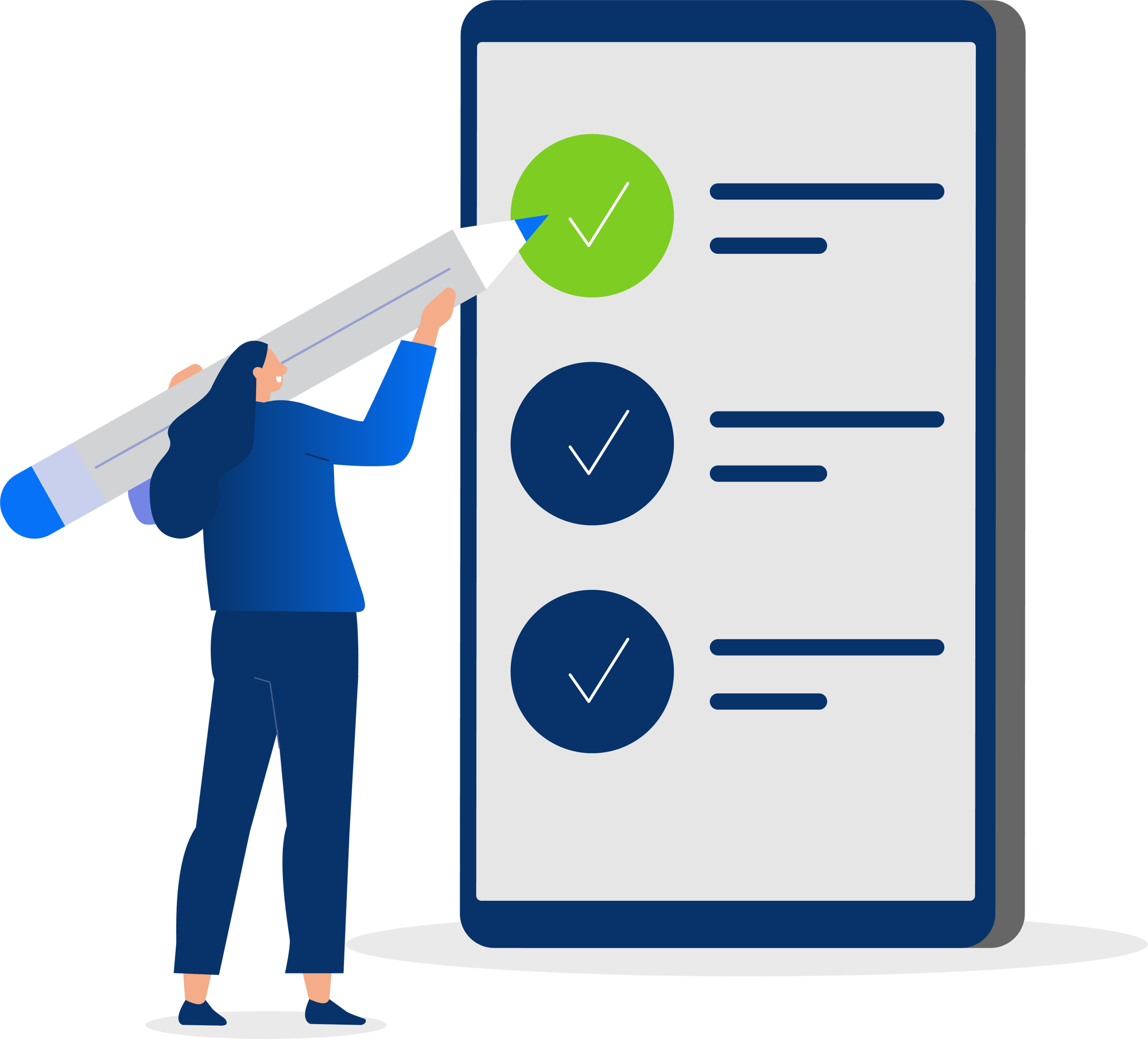
Explore our resource library to stay up to speed on the communications technology that impacts your business.
In the ever-evolving realm of digital...
For many non-profit organizations, communication is a...
In today's fast-paced digital environment, seamless integration...